HTML
Posted on Jul 12th, 2022
🗓️ Today’s topics
- Learn about HTML tags and elements
- Create a page with HTML
Intro to GitHub Classroom
We are using a tool called GitHub classroom during this course. For each assignment, GitHub classroom will generate a repository (repo) on GitHub for each person to work in.
Each day we will share an assignment invitation here on this page. Clicking on the link will take you to a page where you will see a message that looks something like this:
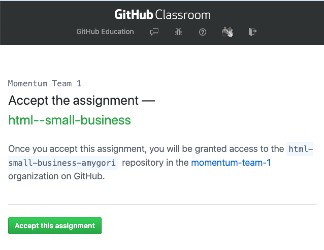
You’ll see your github username as part of the repo name instead of rlconley. When you accept the assignment, GitHub will create your homework repo and, when it is done, give you a link to it (from now on, this is the link you will use to see your project on GitHub, NOT the assignment invitation link). Go to that newly created repo and click on the green button to “Clone or download” your repo. This will copy the repo’s url to your clipboard. If you aren’t sure how to do this, there is a link to a video demo below.
In your terminal, navigate to the folder where you intend to keep your projects. When you are in the directory you want to be in (check with pwd!), type git clone url-for-your-repo, but in place of url-for-your-repo, paste in the url you copied from GitHub. You’ll see output indicating the repo is being cloned. When it’s done, make sure you cd into it and type git status to see that you are in a git repo. Open this repo in VS Code (an easy way to do this is to type code . when you are in the assignment repo) and do your work here. Add and commit in the terminal as you work.
Using VS Code
VS Code (or Visual Studio Code) is a code editor made by Microsoft. It is free and open source, and it’s used by many professional developers these days.
See Getting Started with VS Code for an overview and a video intro to using this tool. NOTE: The video begins with installation instructions, which you can skip. You installed this with homebrew in the computer setup instructions (by running brew install visual-studio-code), so you should be able to see an icon for Visual Studio Code in your Applications folder. If you have not installed it yet, make sure you do. We will use it every day from now on.
🎯 Project: Build a small business website
You submit this assignment by pushing your code to your assignment repo on GitHub. Please get as far as you can before class on Wednesday.
🔖 Resources
Accessibility Chrome Extensions
HTML
Tools & Technical Help
- Asking technical questions: Your Brain’s API This talk from PyCon 2015 is super useful and relevant. Worth 30 minutes of your time.
- Getting Started with VS Code
- How to use VS Code LiveShare
- VS Code LiveShare Extension
